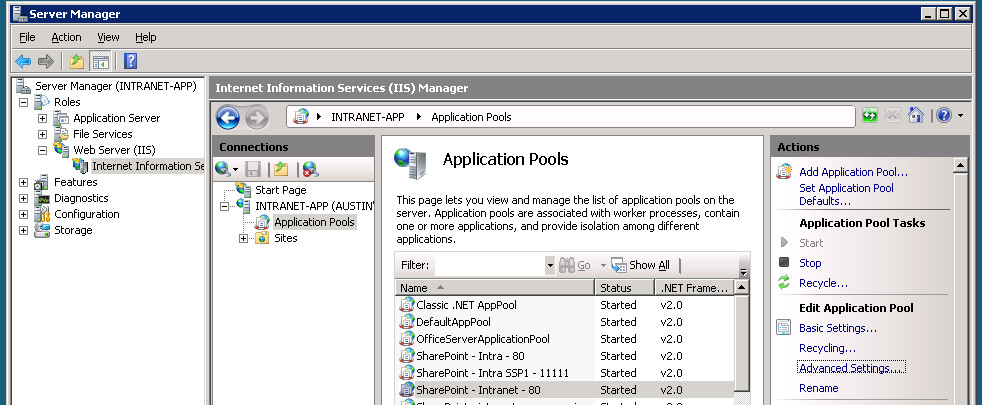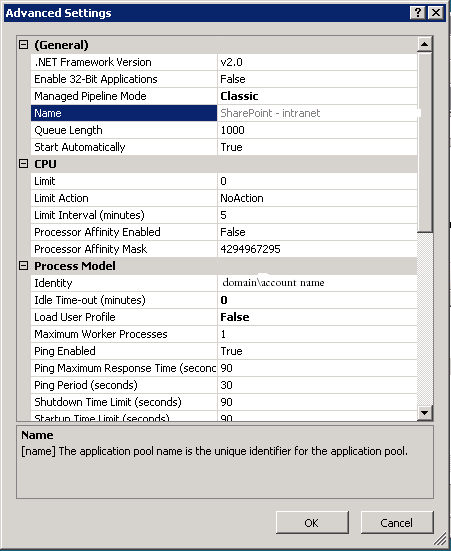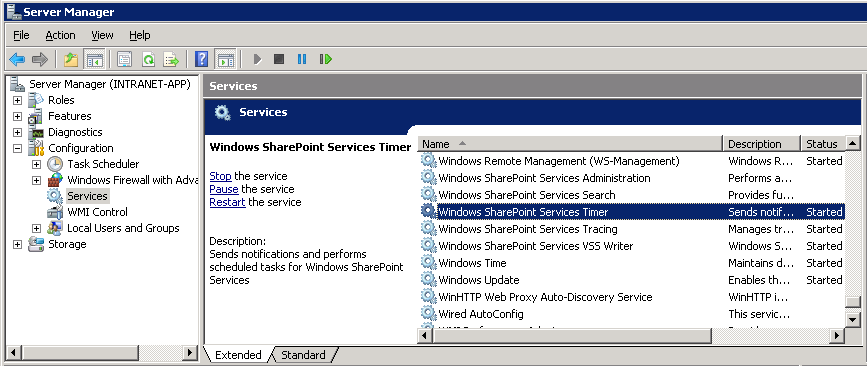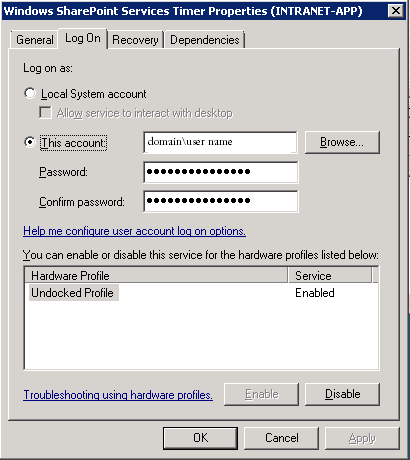I will continue to update this list…
1. Check your new Farm for blocked file types.
Central Administration > Operations > Blocked File Types
2. InfoPath forms. Make sure you check that your forms are working in the new Farm. In my case, the forms had the old URL and wouldn’t work. I had to also update / relink the forms to their corresponding library.
3. PDF icon
http://support.microsoft.com/kb/837849
4. When we created the new Farm we also used all new AD accounts. When I tried to crawl our network I was only able to crawl public folders. Fix? Replace the old crawl account on the domain with the new account or update your new Farm with the old crawl account.
Shared Services Administration: SSP1 > Search Administration > Default content access account
5. BDC. This has turned out to be a big one. I wasn’t able to simply export the BDC definition files from the old Farm and import them into the new Farm. I had to recreate all the BDC files, security, and update all the pages that were using the BDC data. If you are not using BDC Metaman, you need to start!
6. If you are moving to Windows Server 2008 make sure you read this KB article.
Access is denied. Verify that either the Default Content Access Account has access to this repository, or add a crawl rule to crawl this repository. If the repository being crawled is a SharePoint repository, verify the account you are using has “Full Read” permissions on the SharePoint Web Application being crawled.(The item was deleted because it was either not found or the crawler was denied access to it.)”
http://support.microsoft.com/kb/896861
7. Search Scopes, none, zero, nothing was moved over when we migrated. i’m now in the process of trying to recreate all the search scopes.
8. reapply the Adobe PDF filter to the Farm. This post goes into great detail on how to apply the update.
http://bloggingabout.net/blogs/harold/archive/2008/10/02/index-pdf-documents-on-sharepoint-using-adobe-pdf-ifilter-9.aspx